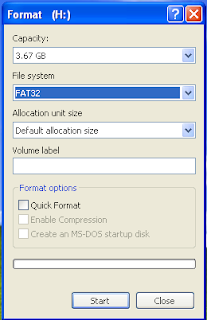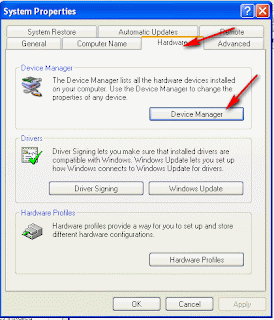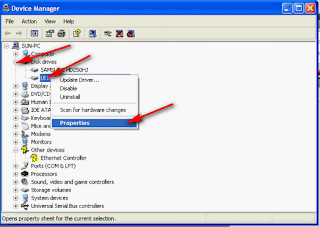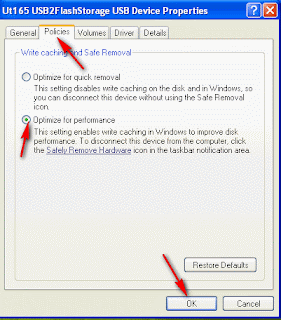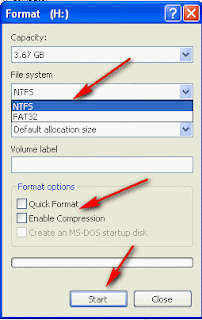| Keyboard Shortcut | Action |
|---|
| Alt+F | File
Open the file menu. |
| Ctrl+N / Cmd+N | New document
Open a new document for editing. |
| Ctrl+O / Cmd+O | Open
Open an existing document for editing. |
| Ctrl+Shift+O / Cmd+Shift+O | Open in Frame
Open an existing document into the selected frame for editing. |
| Ctrl+W / Cmd+W | Close
Close the current document. If it has not been saved, you will be prompted to save. |
| Ctrl+Shift+W / Cmd+Shift+W | Close All
Close every open document. If some have not been saved, you will be prompted to save each one. |
| Ctrl+S / Cmd+S | Save
Save the current document. If it has never been saved, you will be prompted for a file name. |
| Ctrl+Shift+S / Cmd+Shift+S | Save As...
Save the current document with a new file name. |
| Ctrl+P / Cmd+P | Print
Print the HTML for the current document. |
| F12 | View in Browser
View the page in your primary Web browser. |
| Ctrl+F12 / Cmd+F12 | View in Alternate Browser
View the page in your alternate Web browser. |
| Shift+F8 | Check Links
Validate the links in the current document. |
| Shift+F6 | Validate Markup
Validate the HTML in the current document. |
| Ctrl+Q / Cmd+Q | Exit
Quit the program and exit. |
| Alt+E | Edit
Open the edit menu. |
| Ctrl+Z / Cmd+Z | Undo
Undo the last change. |
| Ctrl+Shift+Z / Cmd+Shift+Z | Redo
Redo the last undo. |
| Ctrl+X / Cmd+X | Cut
Cut the selected text and put it on the clipboard. |
| Ctrl+C / Cmd+C | Copy
Copy the selected text and put it on the clipboard. |
| Ctrl+V / Cmd+V | Paste
Paste the text on the clipboard at the cursor location. |
| Ctrl+Shift+C / Cmd+Shift+C | Copy HTML
Copy the selected HTML and put it on the clipboard. |
| Ctrl+Shift+V / Cmd+Shift+V | Paste HTML
Paste the HTML on the clipboard at the cursor location. |
| Ctrl+A / Cmd+A | Select All
Select all the text in the window. |
| Ctrl+[ / Cmd+[ | Select Parent Tag
Select the containing tag. |
| Ctrl+] / Cmd+] | Select Child Tag
Select the contained tag. |
| Ctrl+F / Cmd+F | Find and Replace
Search within the current document for text and replace it with other text if you choose. |
| Shift+F3 / Cmd+G | Find Selection
Search within the current document for the selected text. |
| F3 | Find Next
Go to the next instance of the searched for string. |
| Ctrl+G / ? | Go to
Go to the line number or character position you specify. |
| Ctrl+Space / Cmd+Space | Show Code Hints
Display any information available on the tag at the cursor. |
| Ctrl+Shift+> / Cmd+Shift+> | Indent
Indent the selected line(s) one tab space. |
| Ctrl+Shift+< / Cmd+Shift+<< | Outdent
Outdent the selected line(s) one tab space. |
| Ctrl+Shift+' / Cmd+Shift+' | Balance Braces
Align the braces. |
| Ctrl+U / Cmd+U | Preferences
Change your preferences for Dreamweaver. |
| Alt+V | View
Open the View menu. |
| Ctrl+` / Cmd+` | Switch Views
Switch between code, design, and code & design views. |
| F5 | Refresh Design View
Reload the markup displayed in the design view. |
| Ctrl+Shift+H / Cmd+Shift+H | Head Content
Display the header content while in design view. |
| F6 | Expanded Tables Mode
View tables expanded. |
| Ctrl+F6 / Cmd+F6 | Layout Mode
View tables in layout mode. |
| Ctrl+Shift+I / Cmd+Shift+I | Hide All Visual Aids
Turn off all visual aids. |
| Ctrl+Alt+R / Cmd+Opt+R | Show All Rulers
Display all rulers on the screen. |
| Ctrl+Alt+G / Cmd+Opt+G | Show Grid
Display grid in design view. |
| Ctrl+Alt+Shift+G / Cmd+Opt+Shift+G | Snap to Grid
Snap elements to grid. |
| Ctrl+Alt+P / Cmd+Opt+P | Play Plugin
Play plugin at cursor. |
| Ctrl+Alt+X / Cmd+Opt+X | Stop Plugin
Stop plugin at cursor. |
| Ctrl+Alt+Shift+P / Cmd+Opt+Shift+P | Play All Plugins
Play all plugins. |
| Ctrl+Alt+Shift+X / Cmd+Opt+Shift+X | Stop All Plugins
Stop all plugins. |
| F4 | Hide Panels
Hide all open panels. |
| Alt+I | Insert
Open the insert menu. |
| Ctrl+E / Cmd+E | Insert Tag
Insert markup tag at cursor. |
| Ctrl+Alt+I / Cmd+Opt+I | Insert Image
Insert image at cursor. |
| Ctrl+Alt+F / Cmd+Opt+F | Insert Flash
Insert Flash animation at cursor. |
| Ctrl+Alt+D / Cmd+Opt+D | Insert Shockwave
Insert Shockwave object at cursor. |
| Ctrl+Alt+T / Cmd+Opt+T | Insert Table
Insert table at cursor. |
| Ctrl+Alt+A / Cmd+Opt+A | Insert Named Anchor
Insert named anchor at cursor. |
| Shift+Return / Shift+Return | Insert Line Break
Insert line break (
) at cursor. |
| Ctrl+Shift+Space / Cmd+Shift+Space or Option+Space in Design View | Non-breaking space
Insert a non-breaking space ( ) at cursor. |
| Ctrl+Alt+V / Cmd+Opt+V | Insert Editable Region
Insert editable region for a template at cursor. |
| Alt+M | Modify
Open the modify menu. |
| Ctrl+J / Cmd+J | Page Properties
Modify the properties for the page. |
| Ctrl+T / Cmd+T | Quick Tag Editor
Add a tag quickly in the design view. |
| Ctrl+L / Cmd+L | Make Link
Make the highlighted object a link. |
| Ctrl+Shift+L / Cmd+Shift+L | Remove Link
Remove link from highlighted object. |
| Ctrl+Shift+1 / Cmd+Shift+1 | Align Left
Align object left. |
| Ctrl+Shift+3 / Cmd+Shift+3 | Align Right
Align object right. |
| Ctrl+Shift+4 / Cmd+Shift+4 | Align Top
Align object at top. |
| Ctrl+Shift+6 / Cmd+Shift+6 | Align Bottom
Align object at bottom. |
| Ctrl+Alt+Shift+T / Cmd+Opt+Shift+T | Add Object to Timeline
Add element to timeline. |
| Alt+T | Text
Open text menu. |
| Shift+F7 | Check Spelling
Check spelling in document. |
| Alt+C | Commands
Open commands menu. |
| Ctrl+Shift+X / Cmd+Shift+X | Start Recording
Record all commands. |
| Alt+S | Site
Open the site menu. |
| Ctrl+Shift+D / Cmd+Shift+D | Get
Get all files on remote site and bring them to local drive. |
| Ctrl+Alt+Shift+D / Cmd+Opt+Shift+D | Check Out
Check out all files on remote site and bring them to local drive. |
| Ctrl+Shift+U / Cmd+Shift+U | Put
Put all files on remote site from local drive. |
| Ctrl+Alt+Shift+U / Cmd+Opt+Shift+U | Check In
Check in all files on local drive and put them on remote site. |
| Ctrl+F8 / Cmd+F8 | Check Links Sitewide
Validate all links on the site. |
| Alt+W | Window
Open the window menu. |
| Ctrl+F2 / Cmd+F2 | Insert Menu
Toggle insert window. |
| Ctrl+F3 / Cmd+F3 | Properties Menu
Toggle properties window. |
| Shift+F11 | CSS Styles
Toggle CSS styles window. |
| F2 | Layers Menu
Toggle layers window. |
| Shift+F4 | Behaviors Menu
Toggle behaviors window. |
| Shift+F9 | Snippets Menu
Toggle snippets window. |
| Shift+F1 | Reference Menu
Toggle reference window. |
| Ctrl+Shift+F10 / Cmd+Shift+F10 | Databases Menu
Toggle databases window. |
| Ctrl+F10 / Cmd+F10 | Bindings Menu
Toggle bindings window. |
| Ctrl+F9 / Cmd+F9 | Server Behavior Menu
Toggle server behavior window. |
| Ctrl+F7 / Cmd+F7 | Components Menu
Toggle components window. |
| F8 | Files Menu
Toggle files window. |
| F11 | Assets Menu
Toggle assets window. |
| F9 | Tag Inspector Menu
Toggle tag inspector window. |
| F7 | Results Menu
Toggle results window. |
| Shift+F10 | History Menu
Toggle history window. |
| Shift+F2 | Frames Menu
Toggle frames window. |
| F10 | Code Inspector Menu
Toggle code inspector window. |
| Alt+F9 | Timelines Menu
Toggle timelines window. |
| Alt+H | Help
Open the help menu. |
| F1 | Using Dreamweaver
Help with using Dreamweaver. |
| Ctrl+F1 / Cmd+F1 | Using ColdFusion
Help with using ColdFusion. |
| Shift+F1 | Reference
Reference help for Dreamweaver. |